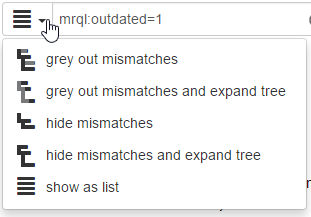Finding Items
New in version 1.9, see Searching in 1.8 for the previous release functionality
Searching
Matrix Requirements Medical can do 3 kinds of searches:
- local filters: this searches the just for the item ids and titles and highlights the found items
- server full text search: this searches all text in all fields in all items on the server. This takes a little longer and returns more results
- miracle search: this allows you to build complex search expressions which are run ont he server, e.g. to search for the text in specific fields.
To start searching type in the search field
This will immediately start to filter the data and display the results as described below.
To run a full text search on the server
Enter the search expression and hit return or click on the magnifying glass icon.
To use miracle search expressions
Prefix the search expressions with mrql: (Matrix Requirements Query Language), and hit return or hit the magnifying class icon.
See Matrix Requirements Query Language for the syntax.
To used predefined miracle search expressions
If you click on the drop down on the right of the magnifying glass, you can execute predefined searches. These can be configured per project, see Search Configuration.
Viewing Search Results
Search results can be displayed in a tree or a list. The current selected display method is indicated by the dropdown icon on the left of the search bar.
When the search or filter has finished, the following will happen depending on the selected view method
| view method | display of search results |
|---|---|
| grey out mismatches | The full database tree is shown. Items which do not match the search criteria are visible but greyed out. |
| grey out mismatches and expand tree | Same as above, but the tree is automatically opened to show all found items. |
| hide mismatches | Only the parts of the database tree which contain matches is shown, the rest of the database is hidden. |
| hide mismatches and expand tree | Same as above, but the tree is automatically opened to show all found items. |
| show as list | The search results are shown as flat list |