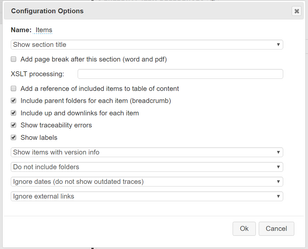List of items
Choosing the content
The list of items renders design input or output in with more or less details. The items to be included can be chosen by clicking on the Select Items button. For example
will render all risks with all their input fields and some meta data, for example a risk will look like this:
Options
There are several options on how items are rendered:
Option (defaults in bold) | Explanation |
|---|---|
Add a reference of included items to table of content | If a table of content section is in the document it will list the included items. |
Include parent folders for each item (breadcrumb) | Shows a line with the parent folders of an item |
Include up and downlinks for each item | Includes up and downlinks of items. If there are links missing according to the traceability setup an error message is displayed. |
| Show traceability errors | If checked traceability errors are shown in red |
| Show labels | If checked labels are shown |
Show items with version info | Shows meta info of each item: Author, Date and Revision of the item |
→ Show items without version info | Prints just the item id’s and name |
→ Show items with minimal markup | Prints the item without any field names or other meta info |
→ Show items with design review fields | Add fields to do design reviews on paper |
→ Show items with additional pass/fail fields | This option renders test forms with additional columns to enter pass fail information manually. |
→ Show items with test results | This option is only useful for test results (XTCs). It will render the items with entered test results. |
Do not include folders | Does not render folders only items within |
| → Do not include folders and sort numerically | Does not render folders, only items sorted by their id |
→ Show folder titles as headings | Shows folder titles |
→ Shows folder titles as headings with details without markup as table | Shows folder titles and fields (like description), but no meta info like version, author etc. |
| → Shows folder titles as headings with details without markup as text | Same as above with a more simplistic rendering |
→ Show folder with version info | Shows folders with all information |
Ignore dates | Does care about outdated traces |
→ Indicate outdated traces | Indicates outdated traces as warning |
→ Treat outdated traces as traceability errors | Indicates outdated traces as errors |
| Ignore external links | External links attached to the item such as JIRA tickets are not shown |
| → Show external links | All external links of the item are shown |
| → Show only done external links | Shows done external links |
| → Show only external links which need to be done | Show not done external links |
See also Common Document Section Options.